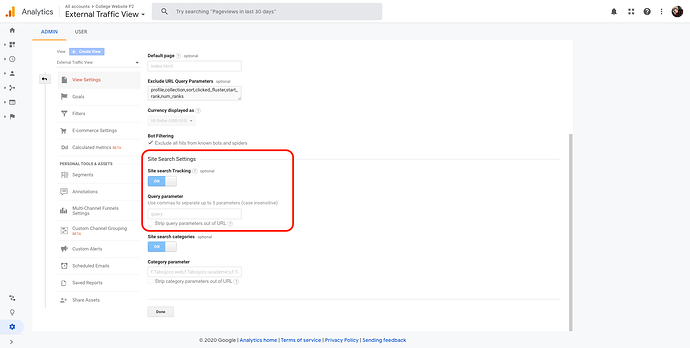##Why?
Funnelback comes shipped with powerful built-in insights to inform you of things like popular search terms, failed searches, trend alerts etc. So why should you bother using Google Analytics to track your search user behaviour?
Funnelback’s insights are, by nature, exclusive to the activity processed through query logs. Eg. Funnelback can tell you when a search has failed because a user has performed a search for which Funnelback is unable to return any results that fully match all the keywords. For example, perhaps a user searched for “Library Opening Hours”, but Funnelback can only retrieve content that matches 2 out of those three keywords, meaning none of the results are ‘fully matching’.
In contrast, Google Analytics has the ability to track the user behaviour around the processing of a query, meaning it can tell you when a search has failed because a user performed a search and immediately exited your site.
An easy way to understand this contrast is by characterising Funnelback Insights as being search specific, compared to Google Analytics which are more user session based.
Combining the two will supercharge your insights into user behaviour and empower you to even better aid and engage your user base.
Remember that:
- Users who utilise the search function typically view more pages, spend more time on your site and tend to convert 68% more often than non-search users. Focusing your efforts around maximising the success of your site search improves the experiences of your most valuable user base.
- Investing effort in tracking the trends of search users (eg. identifying pages on which users turn to search, likely because they’ve not yet found what they’re after, and determining what content they were looking for) can help inform which content you choose to make more easily accessible elsewhere on your site, thus improving the experience of even non-search users.
How?
The best news you’ll hear all day is that switching on your site search tracking is the easiest part of your whole Google Analytics adventure.
Assuming you’re aware of the concept of Accounts, Properties and Views, setting up your site search tracking is a three step process.
Step 1
Navigate to your view settings
Step 2
Switch site search tracking to “ON”
Step 3
Tell Google to track the ‘query’ parameter
What?
There are some key metrics that will get you the most value for minimal effort.
Search Exits
A search Exit is simply an event where a user has processed a query and subsequently exited your site without performing any further behaviour. This is an indication that they didn’t get what they were after. By looking at your search exits, you can identify areas of interest that are frequently leading to users giving up.
To find your search exits, navigate to the search terms report, sort by Search Exit and selected weighted sort.
Tip: Weighted sort does the heavy lifting for you. It weighs the amount of times a keyword was searched against the percentage of times users gave up, to show you the keywords where the largest volume of your users are struggling the most. Weighted sort only works for metrics that are shown as a percentage.
Search Refinements
A search refinement is an event where a user processed a query and subsequently processed another query. This is an indication that the user didn’t get what they were after the first time and had to refine their search term.
To find your search refinements, navigate to the search terms report, sort by Search refinements and select weighted sort
Tip: If you click a keyword, on the next screen you will have the option to see the ‘refined keyword’. This is available for both Search exits and refinements. Looking at the refined keywords can inform the optimisation rules you set up to mitigate these instances in which your users are struggling, like Curations & Synonyms.